How Apple’s iOS 14 Release May Affect Your Facebook Ads and Reporting
- GEM Team
- Jan 7, 2021
- 10 min read

Apple has announced changes with iOS 14 that will impact how we receive and process conversion events from tools like the Facebook pixel. Businesses that advertise mobile apps, as well as those that optimize, target, and report on web conversion events from any of our business tools will be affected.
Specifically, Apple will begin to require that apps in the App Store that engage in what Apple defines as "tracking" to show a prompt to iOS 14 users, in accordance with their AppTrackingTransparency framework. Apple’s policy will prohibit certain data collection and sharing unless people opt into tracking on iOS 14 devices via the prompt. As more people opt out of tracking on iOS 14 devices, ads personalization and performance reporting will be limited for both app and web conversion events.
In response to these changes, we will also start processing pixel conversion events from iOS 14 devices using Aggregated Event Measurement. This will support your efforts to preserve user privacy and help you run effective campaigns.
We’ll provide updates and additional resources to support businesses advertising on our platform as they become available.
Actions you can take to prepare
Facebook’s Aggregated Event Measurement allows for measurement of web events from iOS 14 devices. Here is what you can do to prepare so that you can continue to deliver and measure the performance of your campaigns.
If you plan to deliver ads optimized for conversion events that occur in your business’s app:
Update to Facebook’s SDK for iOS 14 version 8.1 to help personalize ads delivered to iOS 14 users, and continue to receive app conversion events reporting. You can do this from Events Manager and will need to be an app admin to do so. Facebook’s SDK for iOS 14 version 8.1 currently supports Apple’s SKAdNetwork API and enables measurement for app install ads. If you don’t have the latest version of our SDK installed, you may want to install it.
Learn more about how to Use the Facebook SDK, App Events API and Mobile Measurement Partners to reach devices on iOS 14 and measure performance.
If you plan to deliver ads optimized for conversion events that occur on your business’s website:
You may need to verify your website’s domain to help avoid any future disruption of your website campaigns. Domain verification must be done for the effective top level domain plus one (eTLD+1). For example, for www.books.jasper.co.uk, books.jasper.co.uk and jasper.co.uk the eTLD+1 domain is jasper.co.uk. Additionally, we will support domains included in the Public Suffix List. This would enable businesses to verify their eTLD+1 domains if the hosting domain (eTLD) is registered in the Public Suffix List. For example, if ‘myplatform.com’ is a registered domain to the Public Suffix List, then an advertiser ‘jasper’ with the subdomain ‘jasper.myplatform.com’ would be able to verify ‘jasper.myplatform.com.’ Domain verification should be prioritized for domains with pixels used by multiple businesses or personal ad accounts. This will enable you to configure pixel conversion events when Aggregated Event Measurement becomes available.
Configure 8 preferred web conversion events per domain in Events Manager. Aggregated Event Measurement limits domains to 8 conversion events that can be used for campaign optimization. Facebook will initially configure the conversion events we believe are the most relevant to your business based on your activity. Ad sets optimizing for a conversion event that is no longer available will be paused when Aggregated Event Measurement launches in early 2021. While not usable for optimization, events not configured as one of the 8 conversion events for a domain can still be used for partial reporting in Ads Manager and website Custom Audience targeting.
If you already set up your pixel using IMG tags or plan to do so, we recommend that you follow our developer documentation. Visit Facebook for Developers for more information.
Learn more about how to use Facebook Pixel to reach devices on iOS 14 and measure performance.
If you plan to deliver ads optimized for both web and app conversion events, take all the actions listed above.
Ad creation limitations
You can use your existing ad accounts to advertise to iOS 14 users, but you’ll need to create separate iOS 14 app install campaigns due to reporting limitations from Apple’s SKAdNetwork API. The following are additional limitations that you’ll need to consider. If you plan to deliver ads optimized for conversion events that occur in your business’s app:
You can only associate your app with a single ad account. However, you can use the same ad account to advertise for multiple apps.
Each app is limited to 9 iOS 14 campaigns at once. Each campaign is limited to 5 ad sets of the same optimization type. You can’t vary your optimization choice across ad sets in the same campaign. There is a 72 hour reset period after you turn off or delete one of your 9 permitted iOS 14 campaigns before it will no longer count against your limit. This will help minimize the risk of incorrect campaign optimization and reporting due to the delayed reporting of conversion event data from Apple’s SKAdNetwork API.
Auction is the only available buying option when you create an ad for iOS 14 devices, Reach and Frequency are not available.
Once your campaign is published, you can’t turn on or turn off the iOS 14 campaign toggle. You’ll have to turn off or delete your campaign.
If you plan to deliver ads optimized for conversion events that occur on your business’s website:
Your pixel may only optimize for a maximum of 8 conversion events for each domain. Facebook will initially configure the conversion events we believe are the most relevant to your business based on your activity. All other events will be unavailable for campaign optimization. You will be able to manage your preferences in Events Manager. When you create your ad set you’ll choose only one of the 8 designated conversion events to optimize for. Ad sets that were optimizing for a pixel conversion event that is no longer available, will be turned off. In advance of this limitation, consider if changes will need to be made to your campaign or measurement strategy. You may need to consider if you’ll be required to optimize for upper funnel objectives like landing page views and link clicks. Events not configured as one of the 8 conversion events for a domain can still be used for partial reporting in Ads Manager and website Custom Audience creation.
The following limitation applies to both website event conversion and iOS 14 app campaigns:
You can use the following campaign bid strategies, lowest cost, cost cap, minimum ROAS or bid cap. However, if you choose the cost cap or minimum ROAS bid strategy, your ad set should be scheduled to run at least 3 full days.
New Delivery Statuses
The Delivery column of Ads Manager is where you can check the status of your campaign, ad set or ad and find information about any problems. To help you understand the impact of ad creation limitations, we’ve introduced the new delivery statuses to Ads Manager. The following statuses apply exclusively to iOS 14 app campaigns:
Updating Limit: Each app ID is limited to 9 iOS 14 campaigns. When you turn off an iOS 14 app campaign it takes 72 hours to no longer count against your iOS 14 campaign limit. Remember that when you turn off a campaign, you also turn off its associated ad sets and ads.
Pending Limit: Each app ID is limited to 9 iOS 14 campaigns. When you reach your limit of 9 iOS 14 campaigns for your app ID, any additional iOS 14 campaigns you create and publish will not deliver immediately. To turn on a new iOS 14 campaign when you’ve reached your limit, you'll need to turn off an existing iOS 14 campaign and wait 72 hours for it to exit the reset period.
The following statuses apply exclusively to website event conversion campaigns:
Unsupported Event: When you try to optimize for a website conversion event that you haven’t set as one of the 8 prioritized website conversion events for your domain, your campaign’s ad set will be turned off. It can’t be turned on again. You’ll need to create a new ad set for the relevant campaign and choose one of the events you’ve already prioritized with Events Manager. To run a similar ad set to the one that was turned off you can duplicate the ad set, edit the website conversion event and publish the new ad set. If your ad set is still a draft, there’s no need to duplicate it; just edit the website conversion event before publishing. Alternatively, you can update your chosen 8 website conversion events in Events Manager, at any time, and try again.
Setup Error: When there is no domain associated with a pixel event pair and your ad, that ad will be turned off. You’ll need to edit your ad or configure a pixel event pair in Events Manager to resolve this error. To turn this ad back on, either select a new domain for your ad or configure a pixel event pair for your domain in Events Manager.
The following status may apply to either website event conversion or iOS 14 app campaigns:
Updating Events: When you, or someone who manages your account, updates your conversion events in Events Manager or imports a new conversion schema from a partner app, your ad sets or campaigns may be paused. It takes 72 hours until the update is complete. Once the update is complete, you can turn on your paused campaign. Please note that paused campaigns won’t restart on their own after the changes are applied.
Reporting limitations
Under Apple’s new policy, businesses will be limited in their ability to measure the performance of iOS 14 app install campaigns on Facebook. For iOS 14 app install campaigns, reporting will need to rely on data from Apple’s SKAdNetwork API for mobile app installs and other app conversion events.
Similar limitations will apply to the measurement of some web conversion events because of reporting limitations of iOS 14 devices. The following limitations are expected across Ads Manager, Ads Reporting, and the Ads Insights API.
Delayed reporting: Real-time reporting will not be supported, and data may be delayed up to 3 days. For iOS 14 app install campaigns, conversion events will be reported based on the time that they are reported to Facebook by the SKAdNetwork API and not the time they occur. Web conversion events will be reported based on the time the conversions occur and not the time of the associated ad impressions.
Estimated results: For iOS 14 app install campaigns, the SKAdNetwork API will report results to Facebook, aggregated at the campaign level. Statistical modeling may be used to account for results at the ad set and ad levels, unless the campaign is composed of a single ad set and ad. For web conversion events, statistical modeling may be used to account for conversions from iOS 14 users.
No support for breakdowns: For both app and web conversions, delivery and action breakdowns, such as age, gender, region, and placement will not be supported.
Changes to account attribution window settings: Once Apple enforces their iOS 14 requirements the attribution window for all new or active ad campaigns will be set at the ad set level, rather than at the account level. The new ad set attribution setting can be accessed during campaign creation. This ad set level attribution setting ensures that the conversions measured are the same ones used to inform campaign optimization, and will allow for increased flexibility and clarity when analyzing ad performance. Additionally, the default for all new or active ad campaigns (other than iOS 14 app install campaigns) will be set at a 7-day click attribution window. iOS 14 app install campaigns will report based on the attribution window provided by Apple’s SKAdNetwork API.
Going forward, 28-day click-through, 28-day view-through, and 7-day view-through attribution windows will not be supported for active campaigns. However, inactive campaigns will still report using the legacy account level attribution window, and historical data for the attribution windows that are no longer supported will continue to remain accessible via our Ads Insights API.
After these changes take effect, except for iOS 14 app install campaigns and automated rules, the default 7-day click attribution window can be modified by you to one of the other windows that are still supported. The following windows will be supported under the new attribution setting:
1-day click
7-day click (default after Apple prompt enforcement)
1-day click and 1-day view
7-day click and 1-day view (initial default)
Before 28-day click-through, 28-day view-through, and 7-day view-through attribution windows become unavailable you should take the following steps to prepare.
Use the Comparing Windows feature to see how conversions attributed to their ads compared across different attribution windows. This’ll help you better anticipate any changes in reported conversions that result from moving to a 7-day window.
Export any historical 28-day view or click and 7-day view attribution window data you need. Historical data will still be accessible via the Ads Insights API, even after the changes go into effect.
All automated rules will change to a 7-day click attribution window when Apple’s changes take effect. Update the attribution window for your automated rules to a 7-day click attribution window now to help avoid unexpected changes to your automated rules later. The option to specify a different attribution window for automated rules will not be available.
Please note that these changes may be introduced at different times. In an effort to better prepare our advertisers for upcoming changes, we will initially default to a 7-day click and 1-day view attribution setting ahead of Apple's enforcement of the AppTrackingTransparency (ATT) prompt. Once Apple begins enforcement of its prompt, we will change the default to a 7-day click attribution setting. Please note that the subsequent default change to 7-day click will only apply to ad sets created after the default change; there will be no impact to reporting and optimization of ad sets that began before the change. We will provide notifications and guidance in-product to keep you informed of any change to the default setting.

Targeting limitations
As more people opt out of tracking on iOS 14 devices, the size of your app connections, app activity Custom Audiences, and website Custom Audiences may decrease.
Dynamic Ads limitations
As more devices update to iOS 14, the size of your retargeting audiences may decrease.If you plan to deliver dynamic ads for your business’s app:
Some iOS 14 devices may default to a mobile web browser destination (instead of an app or app store). To direct all iOS 14 users to an app destination, create a new campaign that optimizes for link clicks.
If you plan to deliver dynamic ads for your business’s website:
We highly recommend you use only one pixel per catalog and domain. If you use more than one pixel, we may not be able to accurately capture and optimize for the conversion events that you care the most about. If you can’t adhere to one pixel, review the 8 prioritized events for each domain in Events Manager. Ensure that each pixel reflected there has been installed to the domain and linked to the catalog.
If you use multiple domains in your catalog, verify each website domain that you use as a product URL and avoid using any product URLs that redirect to another domain.
When you create your ad set you’ll choose only one of the 8 prioritized conversion events to optimize for. You can manage your preferences in Events Manager. Ad sets optimizing for a conversion event that is not prioritized will be paused when Aggregated Event Measurement launches in early 2021.





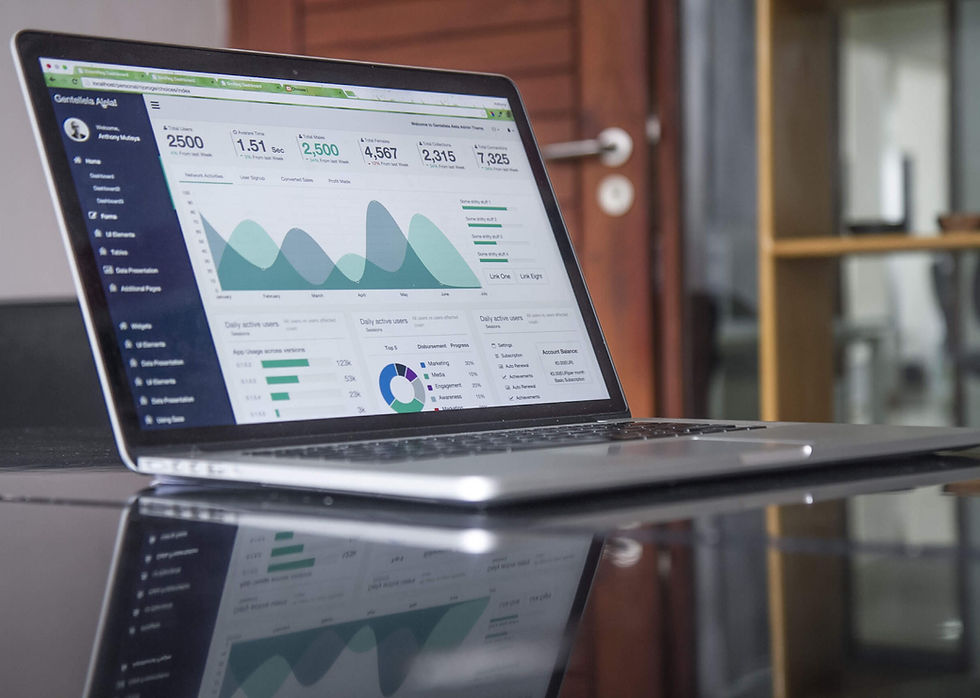

Comments